Use pen drive as RAM in Windows.
For Windows XP, you need to use programs like ebooster. For Windows Vista and above (Vista, Windows 7 and Windows 8), you can use the inbuilt ReadyBoost feature.When you insert your pen drive into the computer, you'll see an AutoPlay dialog box if you have not disabled AutoPlay.
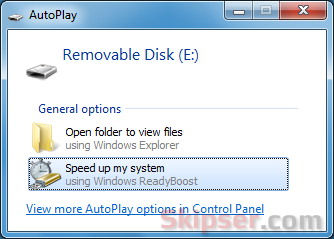
Just click on the "Speed up my system" button and windows will start a series of tests to check if your drive is capable of being added as a RAM extension. Your pen drive needs to have -
- At least 256MB in size, with at least 64KB of free space.
- At least a 2.5MB/sec throughput for 4KB random reads.
- At least a 1.75MB/sec throughput for 1MB random writes.
If the device is compatible, you can select the "Use This Device" or the "Dedicate This Device to ReadyBoost" option to enable ReadyBoost and specify how much space you want to make available to the disk cache. Using the "Dedicate this device" is recommended to avoid accidental deletion of anything in the RAM portion of the pen drive.
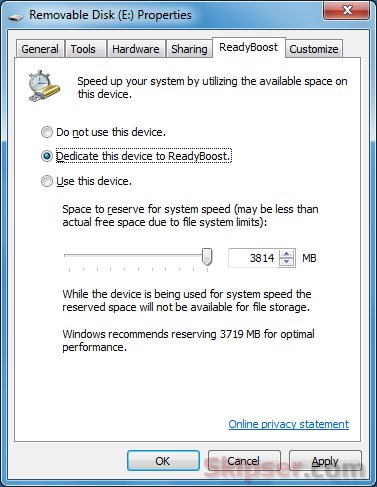
Even if you have disabled AutoPlay, you can access ReadyBoost from the right click context menu of your USB drive.
A cool feature of ReadyBoost is that all the data written to the pen drive is also mirrored on to the hard disk as well. That means even if you accidentally remove the pen drive, Windows will just continue with the data from your hard-disk. Although this will make the computer slower, it makes sure your computer doesn't hang up on you.
Also, the cache data written to your pen drive is encrypted using the AES 128 standard. So you don't have to worry about someone stealing any data from the cache written into your pen drive.
Use pen drive as RAM in Linux.
Linux uses a separate partition called swap to cache data when RAM gets filled up. So the trick to use a pen drive as RAM in Linux is to replace the partition mounted as swap with the pen drive.The first step is to find out the partition name of your pen drive. Use the following command -
sudo fdisk -lThis will show you the details of all your available drives. You can easily find out the partition name of your pen drive from the list. Here is an example where I have a 4Gb pen drive -
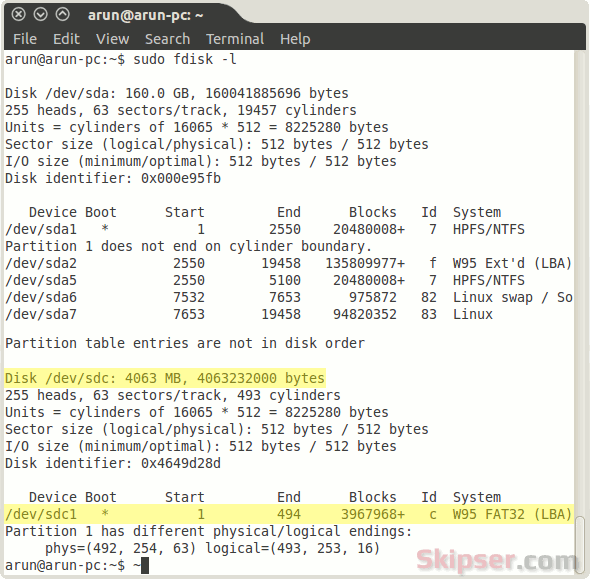
The partition name here is /dev/sdc1. The next step is to unmount your USB drive with the following command -
sudo umount /dev/sdc1Now you need to create your swap file on the pen drive with this command -
sudo mkswap /dev/sdc1Finally, turn on the new swap file with this command -
sudo swapon -p 32767 /dev/sdc1That's it. Your Linux OS will now use the pen drive to perform any swapping operations whenever your RAM gets filled up.
To make sure your new pen drive swap is active, use the following command -
cat /proc/swapsYou should see your pen drive partition listed.
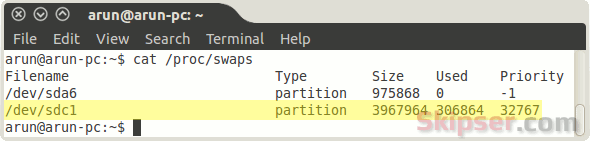
Important: When you use mkswap command on your pen drive, the existing data on your pen drive will be lost. So make sure to USE CORRECT PARTITION NAMES. For instance, if you accidentally use a different partition name, the data in that partition (which might be your hard disk) could be lost forever.
Sign up here with your email
ConversionConversion EmoticonEmoticon